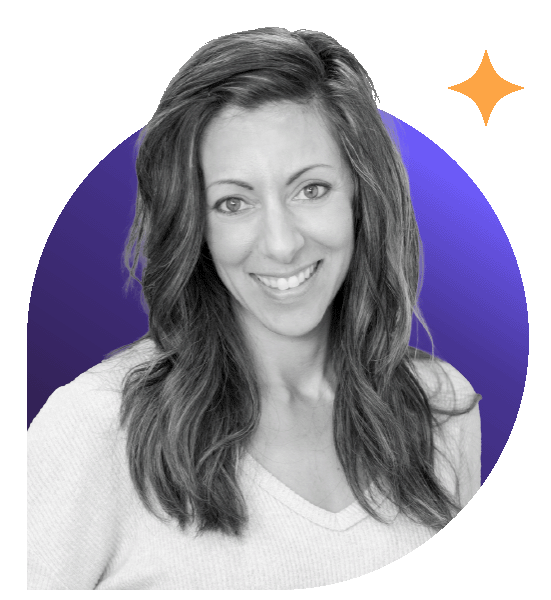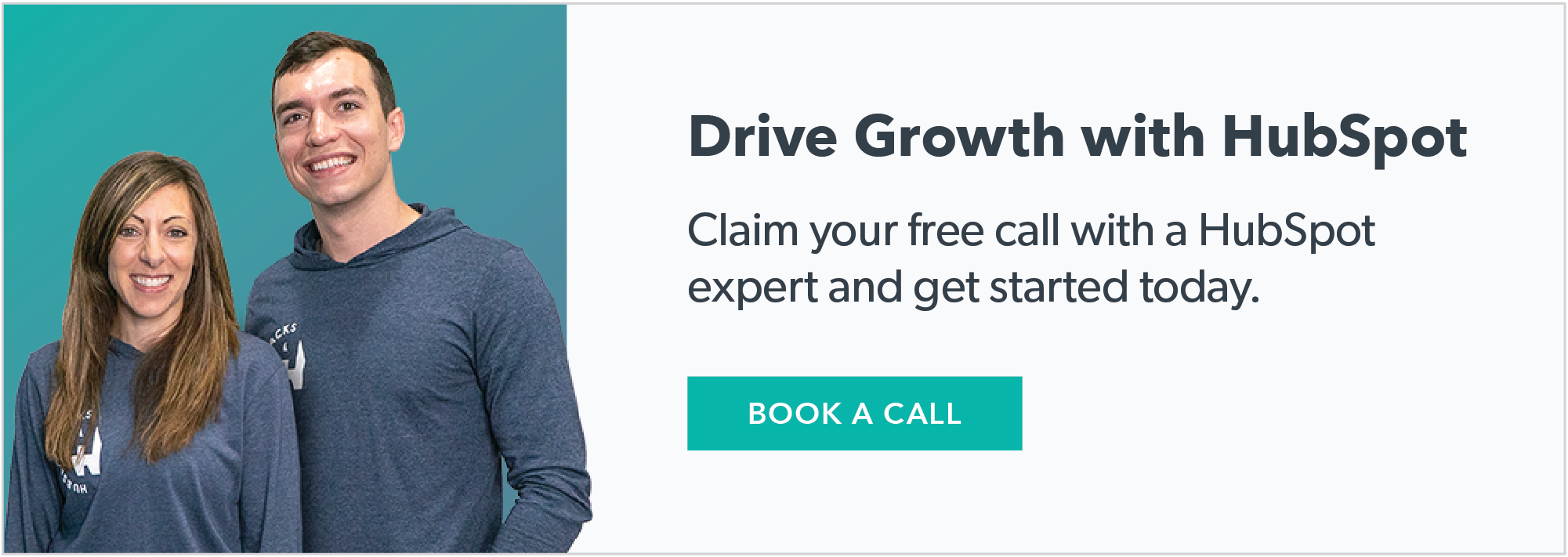Getting started with HubSpot can feel overwhelming, but it doesn't have to be. Use this checklist to make sure you cover all the bases when setting up your account and migrating your info.
Simply read the "general setup" section below, then jump to the section for the specific hub you want to set up.
Consider working with a certified HubSpot partner agency if you need more hands-on assistance in configuring and optimizing your HubSpot instance for your specific business needs.
Part 1: General setup
Regardless of which hubs you purchase, here are some things you should do to make sure everything kicks off smoothly.
- Account settings and brand kit setup: customize account settings and create a brand kit to ensure consistency across all marketing materials.
- Connect domains: link your content and email-sending domains to HubSpot for seamless integration and tracking.
- User permissions / granting paid seats: manage user access and assign paid seats to enable advanced features for team members.
- Install tracking code: add HubSpot tracking code to your website to monitor traffic and gather analytics.
- Setup analytics views: configure views in HubSpot to analyze customer interactions and data trends.
- Connect email/calendar: integrate your personal email and calendar with HubSpot to streamline communication and scheduling.
- Import existing contacts: migrate your current contacts into HubSpot to centralize data.
- Create meeting links: set up links for scheduling meetings directly from emails or landing pages to enhance sales engagement.
- Set up notification settings: customize how you receive alerts about customer actions and system updates to stay informed without being overwhelmed.
Understand your CRM
As you progress through your onboarding, make sure to leverage HubSpot's extensive knowledge base and support resources, along with third party resources like our HubSpot Hacks YouTube channel.
Watch the CRM demo video here so familiarize yourself with the platform.
The Ultimate HubSpot CRM Demo - A Step by Step Tour
Part 2: Hub-specific onboarding checklists
Depending on which hubs you buy, you’ll have a different set up process. We’ve organized the following checklists by hub, with links to relevant tutorial videos and other helpful resources to guide you through it.
Skip to section:
Pro tip: Before you dive into the list for whichever hubs you’ve purchased, we recommend watching our demo videos in each section so you can get a feel for everything you’ll be working with. Understanding the “what” and “why” will make this process much easier.
Marketing Hub Onboarding Checklist
Ultimate HubSpot Demo: Marketing Hub Professional and More
- Segment contacts into lists: organize contacts into static or active lists for targeted marketing campaigns.
- Connect social media accounts: link your Facebook, Instagram, Twitter, and LinkedIn accounts to manage social media from HubSpot.
- Connect ads accounts: integrate your Google Ads, LinkedIn Ads, or Facebook Ads accounts to manage and track advertising campaigns.
- Create CTAs (calls-to-action): design and implement CTAs on web pages, landing pages, blog posts, and emails to capture leads.
- Create forms: use forms to collect information from visitors, which can be added to your contact database.
- Set up your marketing emails: use the drag-and-drop or classic email editor to create marketing email templates for consistent branding and formats.
- Set up landing pages: create landing pages for specific campaigns to capture leads and drive conversions.
- Build workflows: automate marketing tasks with workflows to nurture leads and streamline operations.
- Create and manage campaigns: track the performance of your marketing assets by creating and managing campaigns in HubSpot.
- Set up your blog: use HubSpot’s blogging tool to create and publish blog posts that drive traffic and engage your audience. From SEO to AI tools like Content Remix, you’ve got a lot at your fingertips when it comes to content.
- Map out marketing to sales handoff: define processes for seamless transitions between marketing and sales.
Sales Hub Onboarding Checklist
Overview of HubSpot Sales Pro Demo 2022
- Import companies and deals data: transfer company and deal information into HubSpot to manage CRM data.
- Customize deal stages: set up your deal stages to match your sales process so you can keep track of where every deal stands.
- Build sales pipelines: create and manage pipelines to see all your deals and predict your revenue.
- Create email templates: Make reusable email templates to save time and keep your messaging consistent.
- Set up sequences: Use sequences to automate your follow-up emails and tasks to keep leads engaged without extra effort.
- Organize task queues: Get the swing of sales tasks queues to streamline your day and stay on top of everything.
- Store sales documents: Keep all your sales documents in one place and track who’s viewing them.
- Create quotes: Easily create, customize templates for, and send professional quotes right from HubSpot.
- Use meeting scheduler: Let prospects book time on your calendar without the back-and-forth emails.
- Integrate calling tools: Connect your phone system to HubSpot for seamless calling and tracking.
- Set up playbooks: Develop guides and strategies in playbooks to help your team follow best practices.
- Configure lead scoring: Prioritize your leads by setting up a scoring system based on their engagement and fit.
- Automate pipeline tasks: Set up pipeline automation to keep your pipeline updated and deals moving smoothly.
- Enable email tracking: Track when your prospects open and interact with your emails to stay informed.
- Map out your qualification process: Use HubSpot's leads tool to streamline lead management, prioritize tasks, and optimize your sales activities efficiently.
Pro tip: Have your sales reps check out our “Day in the Life” video on using Sales Hub, so they can quickly get a sense for how they can use the platform.
Content Hub Onboarding Checklist
Note: Content Hub was formerly called “CMS Hub” and was overhauled in 2024, so you may find some resources for these features are still categorized under CMS Hub, or even Marketing Hub.
- Pick your website theme: Choose a theme that fits your brand.
- Build landing pages: Create pages to capture leads for your campaigns.
- Organize your content: Set up folders and learn to keep your assets organized.
- Plan with a content calendar: Schedule your content creation and social posting (free template here).
- Write blog posts and articles: Start creating engaging content for your audience, with the help of AI built into your writing processes across Content Hub.
- Use SEO tools: Check and optimize your content for better search rankings with new SEO tools.
- Add forms to your site: Capture leads by embedding forms on your website.
- Set up CTAs: Guide visitors to act and convert with calls-to-action.
- Create dashboards and reports: Track your performance with custom dashboards and reports.
- Set up website analytics: Keep an eye on your website traffic and behavior.
- Share on social media: Make it easy to share your content on social platforms.
- Personalize with smart content: Learn to personalize your content based on viewer category.
Service Hub Onboarding Checklist
The Best HubSpot Service Hub Demo
- Send customer surveys: check how happy your customers are with CSAT surveys.
- Build a knowledge base: create a help center where customers can find answers on their own.
- Set up live chat: add live chat to your site so visitors can get instant help.
- Add support forms: use forms on your site or help center for customers to ask questions.
- Automate ticket creation: automatically create support tickets from forms or chat messages (and even every time a deal closes)
- Organize ticket pipelines: set up pipelines to manage and track support tickets.
- Create email templates: make templates for common responses to save time.
- Track service metrics: use service report tools to see how your support team is performing.
- Enable customer portal: let customers view and manage their support tickets in one place.
Operations Hub Onboarding Checklist
- Connect and map data sources: sync up all your data sources to HubSpot and ensure data is accurately mapped for seamless data management across systems.
- Automate data sync: set up automatic syncing between HubSpot and other apps to keep your data current.
- Create custom properties: add custom fields to capture the specific data your business needs.
- Automate data cleanup: use tools to regularly clean and deduplicate your data.
- Build custom workflows: create workflows to automate your routine tasks and processes. Be sure to define triggers for workflows based on specific actions or criteria.
- Set up data sets: organize your data into sets for easy reporting and analysis.
- Develop any custom integrations: use HubSpot's APIs to connect your unique tools and platforms.
- Test workflows: test all workflows to ensure they function correctly.
- Configure reports: set up reports to track performance and identify trends. (See our best practices guide on HubSpot reporting to get this right)
- Automate reporting: schedule automated reports to be sent to stakeholders.
Commerce Hub Onboarding Checklist
HubSpot Commerce Hub Walkthrough [INBOUND 2023]
- Pick a payment processor: Choose and set up HubSpot Payments or Stripe to handle transactions, enabling credit/debit cards and ACH/bank transfers, and get your invoicing system ready to go.
- Set up and test invoices: get started with invoicing so you can receive payments.
- Create payment links: Make and customize links for payment requests.
- Customize quote templates: Set up and personalize templates for quotes. Test your quotes to ensure you can create and approve quotes easily.
- Manage subscriptions: Set up subscription management if needed.
- Build your product library: Import or create your product listings and set prices.
- Brand your documents: Make sure your invoices, payment links, and quotes match your brand.
- Add custom fields: Set up any extra fields you need for tracking commerce data.
- Automate payment requests: Create workflows that automatically send payment requests to customers when a new invoice is generated or when a specific condition is met (e.g., when a service is rendered or a product is shipped).
- Automate overdue reminders: You can also use workflows to remind customers about overdue invoices.
- Post-purchase emails: Automate follow-up emails after a purchase (See templates).
- Link to accounting software: Integrate with accounting tools like QuickBooks if needed.
- Update deal pipelines: Align your deal stages with your sales process.
- Set up sales templates: Create templates and sequences to streamline sales.
- Set up support forms: Configure forms and ticketing for customer support.
- Start tracking and monitoring: Set up custom dashboards and reports to keep an eye on revenue.
- Check payment links: test that your payment links work properly.
Hit the ground running with professional implementation
Setting up HubSpot can feel overwhelming with so many features to cover. This is why HubSpot requires mandatory onboarding for each hub — whether you choose to use the standard service through HubSpot, or waive that and get customized onboarding with certified HubSpot partners like Simple Strat, with experts to guide you through the process more comprehensively.
Want to find out more before you decide? Book a call today.