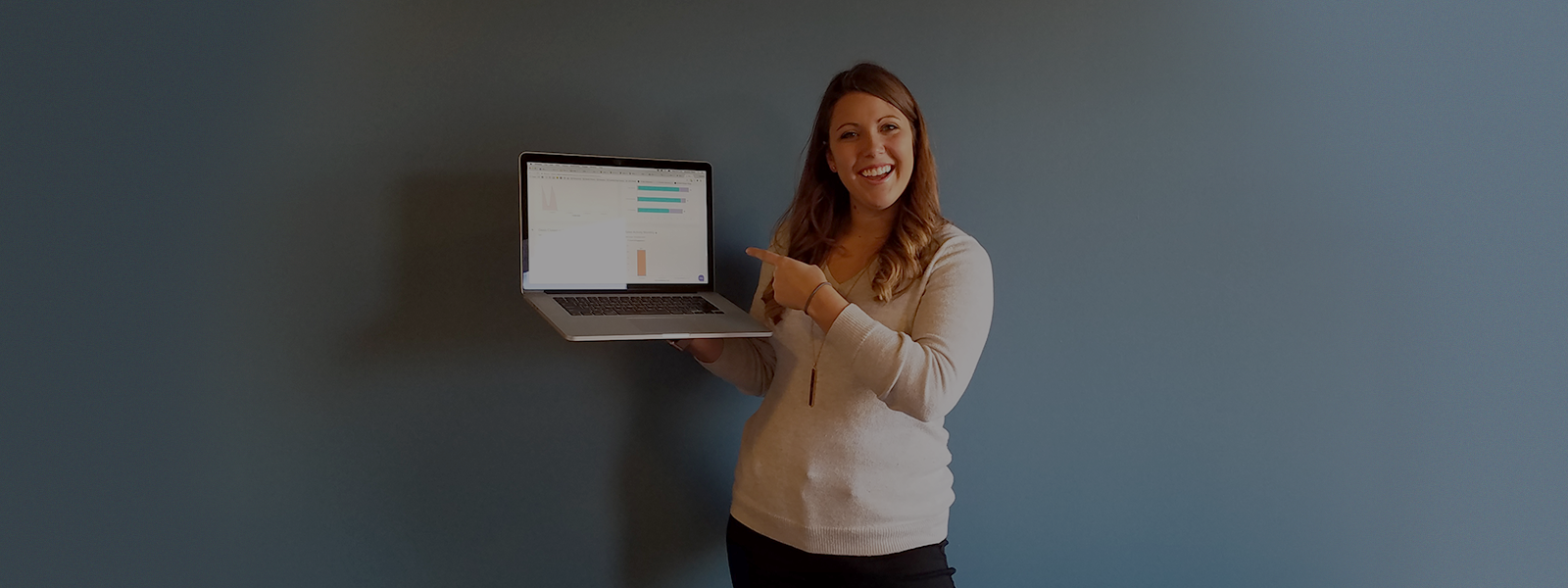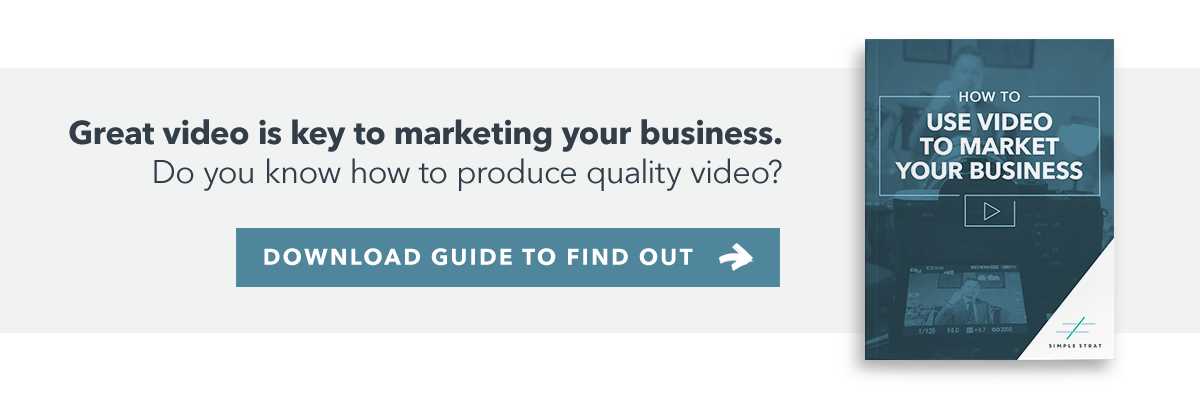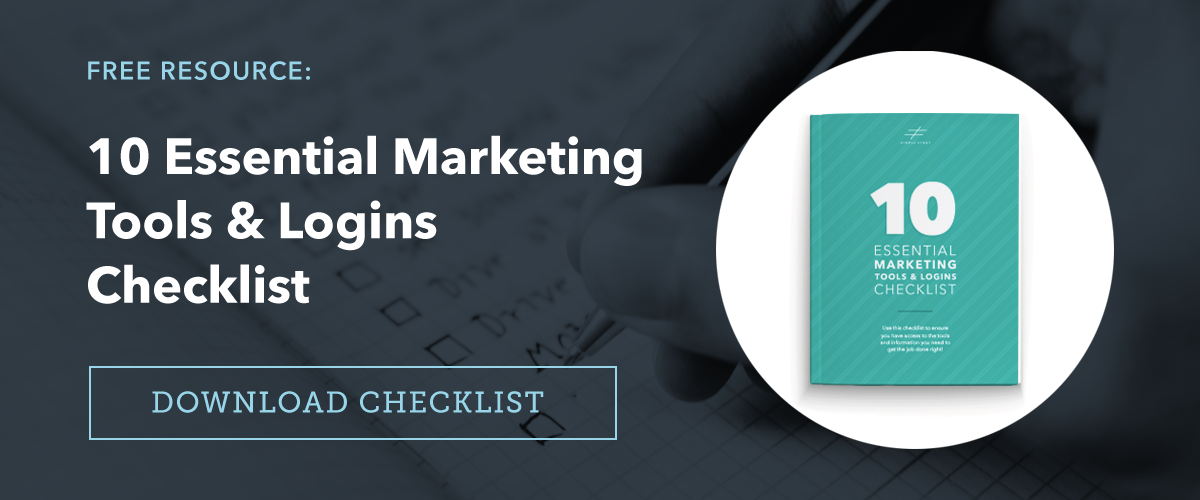CRMs can be amazing tools for salespeople and marketers. But they can also be a huge pain.
It’s all about how you use them.
We see a ton of companies who use their CRMs only to store customer information, and many don’t even do that well. Your CRM shouldn’t be a big messy database that sucks up all your time and gives you an anxiety attack every time you open it.
It should be a tool that helps you manage relationships and sell more efficiently.
We love using the HubSpot CRM is because we find that it helps us do that better than the other CRMs we’ve tried. But we still see people that are using the HubSpot CRM and not taking advantage of some of the best tools it has to offer.
So here’s our run-down of our 5 favorite free sales tools on the HubSpot CRM. Everything on this list can be used with the free version, but they may be limited.
1) Meetings
The HubSpot meetings tool is designed to eliminate the back-and-forth you typically go through to schedule a meeting with someone. It enables you to simply send them a link that allows them to schedule a meeting directly on your Google or Office 365 calendar.
Of course, you can set the time periods that are available, the length of the meeting, buffer times between meetings, and other similar settings. Since the tool also integrates with your calendar, you’ll be marked unavailable during any other meetings you already have scheduled.
To set it up, you’ll go to Sales Tools > Meetings in the menu at the top of the HubSpot CRM. It will then walk you through the steps to connect your calendar and set up your meeting. For full instructions, check out the video below.
If you’re on the free version, you’ll be able to set up one meeting link. But if you’re paying for HubSpot’s Sales Starter or Sales Professional, you can create an unlimited number of meeting links. For example, I have one meeting link I use for current clients that allows them to schedule between 15 minutes and an hour with me and another I use to qualify new leads and only allows a 20-minute call to be scheduled.
Once you’ve experienced setting up meetings and calendar invites with just one email, you’ll be amazed at how much time you’re saving.
2) Email Templates
Templates are another huge timesaver for salespeople. Let’s face it, most of the emails we send are just variations of a few core messages. We send similar emails when we’re following up with someone after an event, introducing ourselves for the first time, sending over a meeting agenda – you get the idea.
The templates tool in HubSpot allows you to build out those common messages, complete with personalization tokens that auto-populate based on who you’re sending to, such as the contact’s first name.
Then, when you’re ready to send one of these messages out, you just load up the template, make any necessary edits, and send it over. You’ll never need to write the same email over and over or copy-paste ever again.
If you’re on the free version of HubSpot, they’ll let you create and use five templates. Just go to Sales Tools > Templates to start building out the templates you want to use. Then, when you go to send an email from inside a contact record or using one of HubSpot’s email extensions, you simply select your template from the Template dropdown to use it. We’ve got a full walk-through in the video below.
As you might’ve noticed in the video above, we use a lot more than five templates. If you’re on a paid version of HubSpot Sales, you can create up to 1,000 templates per user. This allows us to create a template for virtually every type of email we send, customize the templates based on things like the buyer persona of the person we’re sending to, and test different versions of the templates to see which are most effective.
3) Email Scheduling
Being able to set your own schedule opens you up for a ton of flexibility and increased productivity. For example, you might want to write a bunch of emails to leads after 5pm so that you can spend office hours on the phone and in meetings. But if your email is one of 50 that your prospect sees when they log on the next morning, they might not even open it.
That’s where email scheduling comes in.
Using the free version of HubSpot and the free Gmail or G Suite integration, you can write your emails anytime and schedule them to be sent later. If you’re using HubSpot’s Sales Professional, HubSpot will even recommend the best time to send it for that person.
Check out the video below for a quick look at how to schedule emails with HubSpot CRM.
4) Lead Flows and Collected Forms
A CRM is no good to anyone if it’s not getting populated with new leads. HubSpot’s marketing platform is designed to help you attract and qualify those leads. But did you know that HubSpot provides you some powerful lead acquisition tools in the free version too?
With Lead Flows and Collected Forms, you can automatically add someone to your CRM when they fill out a form on your website.
Collected Forms is what HubSpot calls it when you integrate with form tools that you may already be using on your website, like SquareSpace’s forms tool or the popular WordPress plugin, Gravity Forms. Here’s a full list of the form tools you can use.
The way it works is pretty simple. Once the integration is set up, every person that fills out your form is added in your CRM with the information they provided.
The other free sales tool that HubSpot provides for lead generation is even more powerful. They call it Lead Flows, but that’s really just a fancy name for pop-ups. Once you add the HubSpot tracking code to your website, you can set up a Lead Flow in your CRM and it will automatically start working on your site.
The Lead Flows tool allows you to create standard pop-ups, drop-downs, and slide-ins. They even let you to get pretty sophisticated with your settings. You have the availability to show them only on specific pages, after a certain amount of time has passed or a user has scrolled to see half the page, or even when a user is about to leave (exit-intent).
On the pop-up is a form that a site visitor can fill out and then they’ll automatically be added to your CRM. You can even have HubSpot send those contacts to an email provider like MailChimp if you want.
Activating Lead Flows can be a little tricky, so we created a video to show you exactly how to do it.
5) Custom Fields
The ability to add custom fields is a feature that comes standard with many CRM programs. Yet we still don’t see many people using custom fields like they should.
If your CRM only does one thing, it should be helping your salespeople close a deal. When a salesperson has more information about a lead, it’s often easier to make that happen. In order to use custom fields in the best way for your company, you first have to think about the pieces of information a salesperson could use to qualify, nurture, or close a lead.
CRMs come prepopulated with a list of fields that they think are most helpful. But chances are that you’ll need additional ones because of the nature of your industry or company. For example, it’s helpful for us to know what our leads’ top marketing challenge is. So, we created a custom field to hold this information and we include that field in many of the forms on our website.
The video below will show you how you can add custom fields in your HubSpot CRM.
Conclusion
CRMs can be valuable tools or annoying inconveniences – the difference is in how you use them. With HubSpot, we’ve found that there are a ton of ways you can use the CRM to save time and sell more efficiently. From scheduling meetings with the click of a button to customizing the data you have available about your leads, use the five free sales tools in this article and you’ll love your CRM.