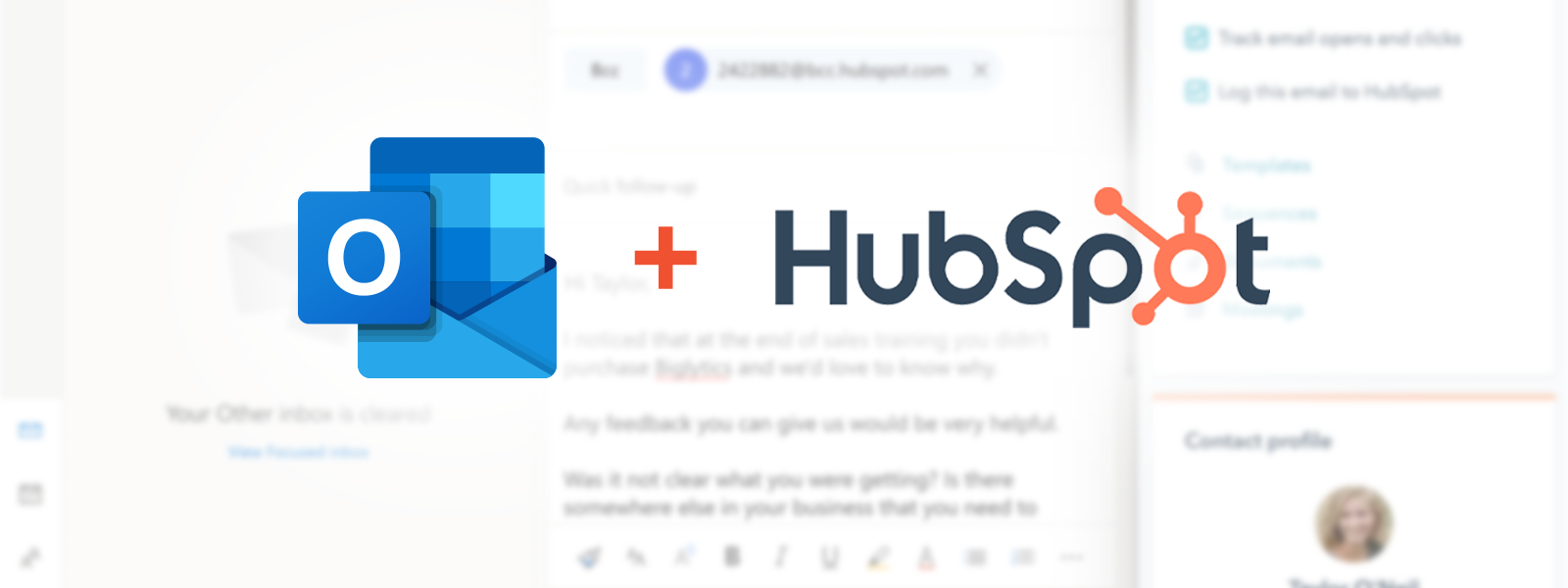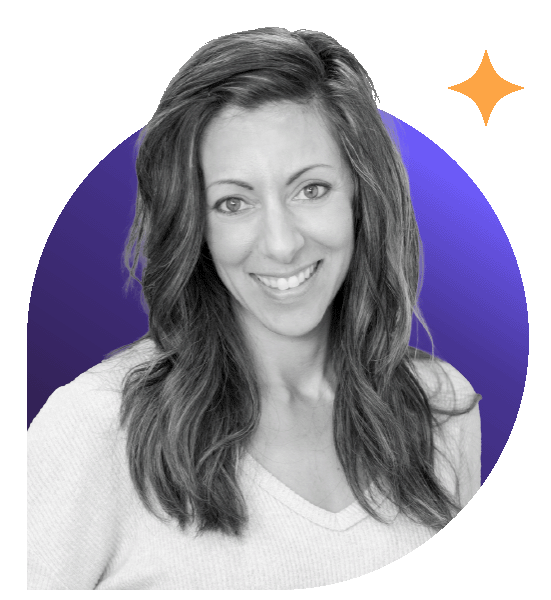See everything you need to know about a contact from HubSpot
View relevant contact information without leaving your inbox and click directly into the contact record in HubSpot.

Log the emails you’ve sent and see who’s opening and when

Track email opens, click-through rates, and other engagement metrics to time follow-ups effectively. Easily log emails sent from Outlook into HubSpot CRM with a single click, saving manual data entry. Receive real-time notifications when recipients open your emails, click links, or download attachments.
You can also adjust your log and track settings to keep certain emails out of your CRM.
Take advantage of sales sequences (aka “drip emails”)
Enroll contacts in automated email sequences and workflows directly from Outlook to nurture leads and boost engagement. Get your sales prospects into nurture and drip communications right from your Outlook screen? Yes please.
Getting Started with HubSpot Sequences Training
No clicking back and forth – get CRM data right inside Outlook
Access detailed contact info and interaction history directly from your Outlook inbox, and click into the HubSpot contact record. Create new leads, update deal statuses, and manage your sales pipeline without leaving Outlook.
Setting up your HubSpot-Outlook integration
When HubSpot integrates with Outlook, it allows you to track emails, log interactions, and access CRM data directly from your inbox.
The HubSpot Sales Office 365 add-in lets you track and log emails and use HubSpot sales tools right from your email. You can use it on your Outlook desktop account for Windows and Mac, as well as in Outlook on the web and Outlook.com.
Heads up: The Outlook integration tends to disconnect often (forcing you to log in to HubSpot again), and bugs are common compared to Gmail’s integration for HubSpot. If you have a choice between them, you’re better off leaning towards Gmail here.
Also, be sure to avoid the legacy option (the HubSpot Sales Outlook desktop add-in for Windows). Due to changes in Outlook for Windows, HubSpot won't develop new features for this add-in.
Wait. This is for sales emails – here’s why that’s important.
With HubSpot's Outlook integration, you can easily log sales interactions, track email engagement, and access CRM data directly from your inbox. This helps you manage your individual communications more effectively and ensures your sales emails are properly recorded and tracked.
But make sure you’re not confusing marketing emails with sales emails!
Marketing emails are great for reaching lots of people with newsletters, promotions, or event invites, but they need the right setup to avoid spam issues.
Sales emails, on the other hand, are more personal and meant for direct contact with leads, making them more likely to be opened and get a response.
If you’re not sure whether your team is using these properly, check out our guide on when to use each email type inside HubSpot.
Ready to maximize your email marketing with HubSpot? Request a free call with us today.