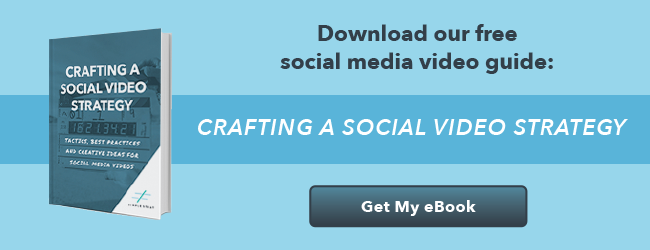“CUT!”
Okay so you’re probably not yelling “Cut” while recording video on your iPhone, but what else are you supposed to do to get rid of those 30 seconds of awkward babbling during the middle of your clip?
That’s what editing is for. And with this list of apps, you don't have to be an editing whiz to make a spectacular video. We’ve put together our list of apps deemed the best video editor for iPhone, with our own feedback after using them. The first eight apps are free and the last two are paid if you wanted to get that next level editing ability.
Let’s start off with a classic; iMovie.
iMOVIE
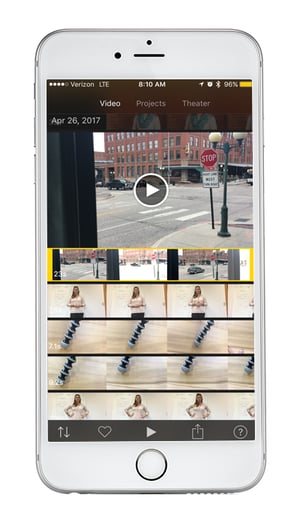
iMovie is one of the most basic video editors out there and it’s a great place to start. This app
is free and already installed on all iPhones after the iPhone 4. iMovie is great for beginners or th
ose who don’t have a lot of time to invest in editing their footage.
Included in the mobile app are stock transitions, filters, and music options, making it easy to personalize your videos. Outside of the what’s included, this software isn’t extremely customizable. The app does allow for 4K and 1080p60 videos, which is impressive for mobile.
iMovie is a great beginners guide to video editing. This app definitely leaves room for you to customize your videos, but it may also seem lacking in a few areas. If you’re looking for an app to get your video looking sharp, without spending much time or effort this is it!
Pro tip: Use iMovie as a way to sort, cut, and trim footage that you will later edit on your desktop.
- Cost: Free
Next up is Splice by GoPro, let’s take a look!
INSTASIZE
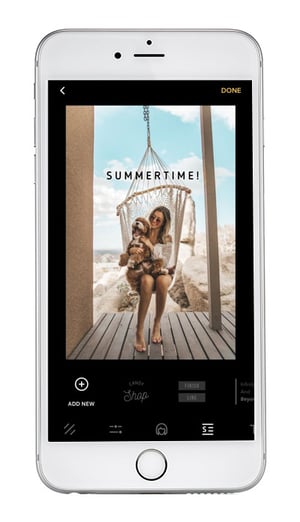
Instasize is one of the best photo and video editing apps out there for creatives and aspiring photographers on Instagram. From basic editing tools such as cropping and resizing to a vast library of filters -- with Instasize, your photos can be Instagram-ready in just a few steps.
Included in the app are over 80 photographer-inspired filters, and access to new exclusive ones every month for premium members. You can also make custom adjustments to your photo's colors, brightness, contrast, and more to get it just the way you like it.
For those who want to look their very best, the app offers a suite of beauty tools that can subtly remove blemishes, adjust discolorations, and smoothen imperfections. You can even apply patterned borders, add typography to your images, and create beautiful collages with the help of magazine-like layouts.
- Cost: Free or $4.99/month for a premium subscription
SPLICE VIDEO EDITOR
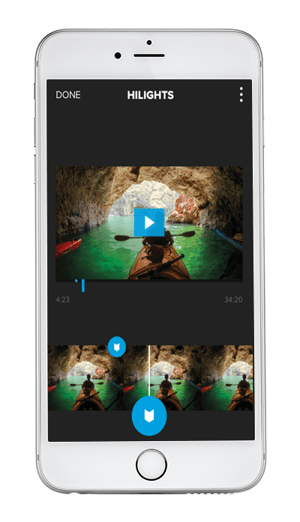
Splice is a simple editor from GoPro that lets you edit footage from your GoPro camera or your video library
on your phone. Load your clips to your project and then start trimming and reordering to create your story. You can select custom transitions between clips, add filters to individual clips (just like on Instagram), customize font text, adjust volume of each clip, and control the speed of each clip. This was our fav
orite part!
The ability to control the speed of each clip allows you to make awesome slo-mo clips and really bring your videos to life. Splice also allows you to add music from their library of stock options, upload your own from your library, or record a voice over inside the app. This feature lets you take your video to the next level!
- Cost: Free
GoPro also created an additional app that is loaded with templates and lets you create a video in a matter of seconds. Check it out!
QUIK
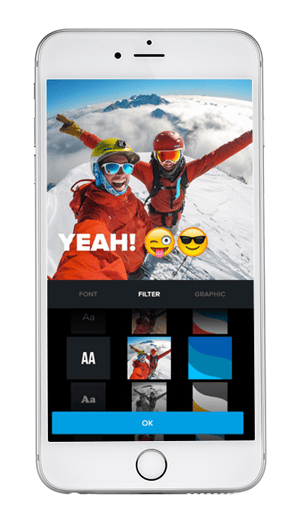
Quik is the faster, less customizable sibling to GoPro’s Splice. Quik offers twenty-eight templates that you
can use for your video. You can reorder your clips, trim their length, and add titles with just a couple of taps. Then when you’re done, it spits out a video in the resolution of your choosing.
There aren’t a ton of great music options included that you can choose from, but you can grab music out of your own library. You can also set the desired duration for the total video which can be handy if you’ll be posting it somewhere with a maximum video length, like Instagram’s one minute limit.
The best part about Quik is that the music is automatically timed to the cuts of your film. Another bonus is that inside the templates, all the transitions are automatically generated. This cuts back on your ability to customize, but saves you tons of time!
- Cost: Free
Next up is Clips from Apple, let’s dig in.
CLIPS
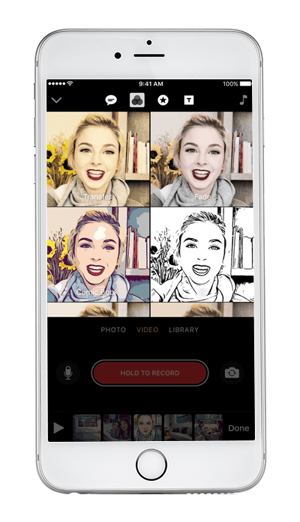 Apple followed suit and created a similar app to iMovie, called Clips. The biggest difference between iMovie and Clips, is that you have more ability to customize your videos in this app. Clips also allows you to record straight from the app, as well as upload videos that are already in your library.
Apple followed suit and created a similar app to iMovie, called Clips. The biggest difference between iMovie and Clips, is that you have more ability to customize your videos in this app. Clips also allows you to record straight from the app, as well as upload videos that are already in your library.
With Clips, you can add captions directly to your video by simply recording your voice, while recording video in the app. This is definitely a bonus because now you don't have generate captions when you upload to Facebook!
Clips goes further and gives you the option to add filters to your photos or video clips that are in your project. Better yet, you can use emojis and animated graphics to spice up your videos. 😎
- Cost: Free
Clips is a great editor for fun and engaging videos, definitely one of our new favorites! Let’s look at Perfect Video next!
PERFECT VIDEO
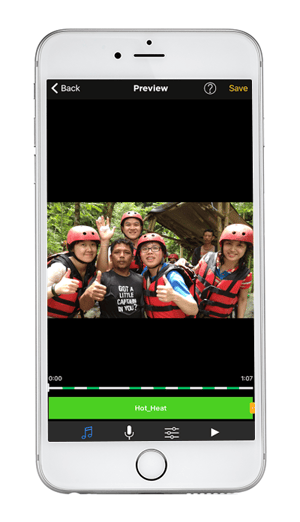 Perfect Video is another great tool to add to your video toolbox. My favorite part of the app is that it allows you to set the orientation of your project. This means, if you shoot vertical or horizontal, you can set the orientation of the whole project to your choosing. We always choose horizontal, check out our post on iPhone recording tips.
Perfect Video is another great tool to add to your video toolbox. My favorite part of the app is that it allows you to set the orientation of your project. This means, if you shoot vertical or horizontal, you can set the orientation of the whole project to your choosing. We always choose horizontal, check out our post on iPhone recording tips.
This app allows you to all the basic editing tasks, but goes a step further by letting you adjust the color in real time. With Perfect Video you can also add animated subtitles to your clips.
A major perk to this app is that it also has “Square Video,” so that your video can be optimized for Instagram! Also available in this editing software is the ability to change the speed of your video clips, similar to Splice from GoPro.
- Cost: Free
Perfect Video is great for going a step beyond iMovie, without upgrading on price. Videorama is up next and can be thought of us as the Canva of video editing.
VIDEORAMA
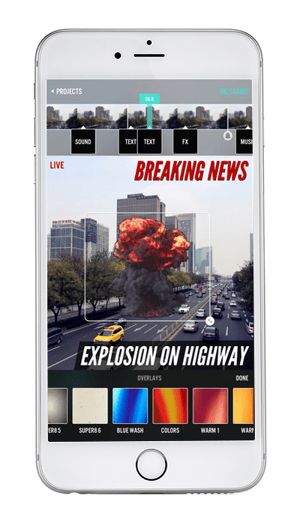 Videorama is made to help you create quick and effective video content. If you’ve ever used Canva or Ripl, this app behaves very similarly to those. Videorama works fast and is pretty straightforward to use.
Videorama is made to help you create quick and effective video content. If you’ve ever used Canva or Ripl, this app behaves very similarly to those. Videorama works fast and is pretty straightforward to use.
Combine photos, trim videos, and reorder your clips to put together a video that will have your followers liking and commenting all day! Videorama allows you to customize your video with unique filters and themes that will catch your viewers’ attention.
The only downfall I saw with this app was the fact that some of the options presented in the free version are actually paid features. Of course, these purchases range from $0.99 to $2.99 in price, so the cost isn’t extreme but it can be a little annoying.
- Cost: Free
Up your social media video game with Videorama! Next on the block is Adobe Express!
ADOBE EXPRESS
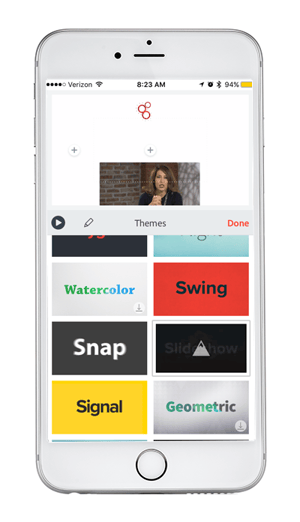 Adobe wasn’t about to be left out of this list and Adobe Express is the app that keeps them in the race. This app is one of our favorite editing apps because it puts everything in one place for you.
Adobe wasn’t about to be left out of this list and Adobe Express is the app that keeps them in the race. This app is one of our favorite editing apps because it puts everything in one place for you.
You can start out with a blank canvas, or you can use one of the templates that they’ve got preloaded to get your project started. Once you select your template, you can also select a theme from their extensive options.
Music is added to every video by default, but you can easily turn music off, switch between one of the royalty free songs in their library, or upload your own! This app is completely free for now and allows you to download your video without having to have a watermark or logo plopped on the end. Woohoo!
- Cost: Free
Last but not least of our free video editor apps, is FilmoraGo.
FILMORAGO
FilmoraGo mirrors a lot of the editing features of Videorama, but has a few advantages when it comes to sound and music features. FilmoraGo has all the basic editing features you would expect and it gives you handy themes that will help streamline your editing process.
A major benefit to this app is that you have the ability to record voice overs to narrate your videos. FilmoraGo takes it to the next level with its Audio Mixer that lets you adjust and balance music, audio, and voice over.
- Cost: Free
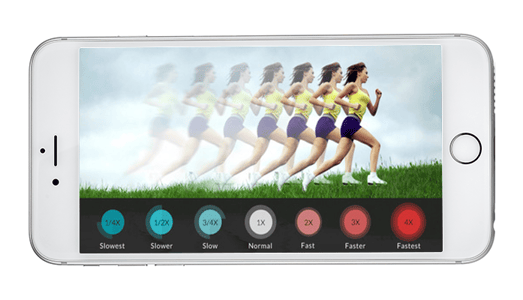
FilmoraGo is a great editor for trendy themes and fun animations in your videos. Next, we’ll go over a couple of paid editors that can really enhance your video.
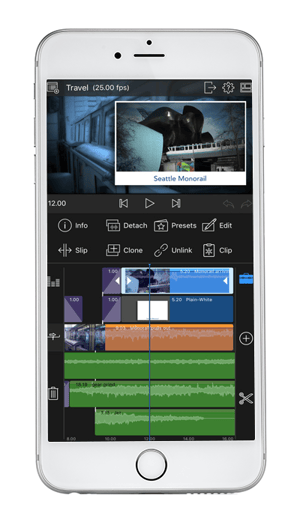
LUMAFUSION
LumaFusion is an editor that allows you to edit up to three tracks at a time. This app lets you create layers of effects that create truly one-of-a-kind effects for your videos. A huge perk to LumaFusion is that it integrates with Dropbox, OneDrive, and Google Drive to make sharing these larger files easy to do!
- Cost: $19.99
Finally, we’ll look at Vizzywig 8HD. This bad boy does literally everything.
VIZZYWIG 8HD
Vizzywig is the granddaddy of all video editing apps. This app is the equivalent of having Adobe Premiere at your fingertips. Vizzywig 4K is the first all-in-one movie-making application that combines the camera record mode and the video editing mode together in the camera view.
This app has their own, Universal Picker, which allows you to select, edit, transform and import multiple photos and videos (in order) in one step from your albums, Dropbox, or external data.
Vizzywig lets you completely customize your slides by adding music, studio intros and titles. Additionally, you can add lower-thirds and b-roll in just seconds from your phone.
- Cost: $79.99
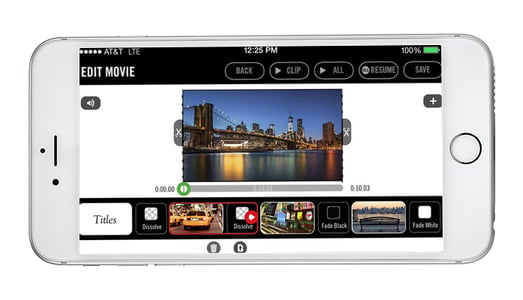
CONCLUSION:
Editing your videos on your iPhone just got easier. Now that you have a list of apps to choose from, your video marketing is about to take a huge step forward.
What was your favorite app on the list? Let us know if we missed your go-to, we’d love to hear from you!